Flutter Introduction 3
Flutter公式ドキュメントで勉強した内容を要約したものです。
ショッピングカート
次のコードはショッピング・カードの商品アイテムをイメージしているもので商品名とカートにあるかどうか、コールバックをコンストラクターで渡す。
今はStatelessWidgetのみなので画面の表示は変わらない。
1
2
3
4
5
6
7
8
9
10
11
12
13
14
15
16
17
18
19
20
21
22
23
24
25
26
27
28
29
30
31
32
33
34
35
36
37
38
39
40
41
42
43
44
45
46
47
48
49
50
51
52
53
54
55
56
57
58
59
60
61
62
63
64
65
66
67
import 'package:flutter/material.dart';
void main() {
runApp(
MaterialApp(
home: Scaffold(
body: Center(
child: ShoppingListItem(
product: const Product(name: 'ポテチップス'),
inCart: true,
onCartChanged: (product, inCart) {},
),
),
),
),
);
}
class Product {
const Product({required this.name});
final String name;
}
typedef CartChangedCallback = Function(Product product, bool inCart);
class ShoppingListItem extends StatelessWidget {
ShoppingListItem({
required this.product,
required this.inCart,
required this.onCartChanged,
}) : super(key: ObjectKey(product));
final Product product;
final bool inCart;
final CartChangedCallback onCartChanged;
Color _getColor(BuildContext context) {
return inCart ? Colors.black54 : Theme.of(context).primaryColor;
}
TextStyle? _getTextStyle(BuildContext context) {
if (!inCart) return null;
return const TextStyle(
color: Colors.black54,
decoration: TextDecoration.lineThrough,
);
}
@override
Widget build(BuildContext context) {
return ListTile(
onTap: () {
onCartChanged(product, inCart);
},
leading: CircleAvatar(
backgroundColor: _getColor(context),
child: Text(product.name[0]),
),
title: Text(
product.name,
style: _getTextStyle(context),
),
);
}
}
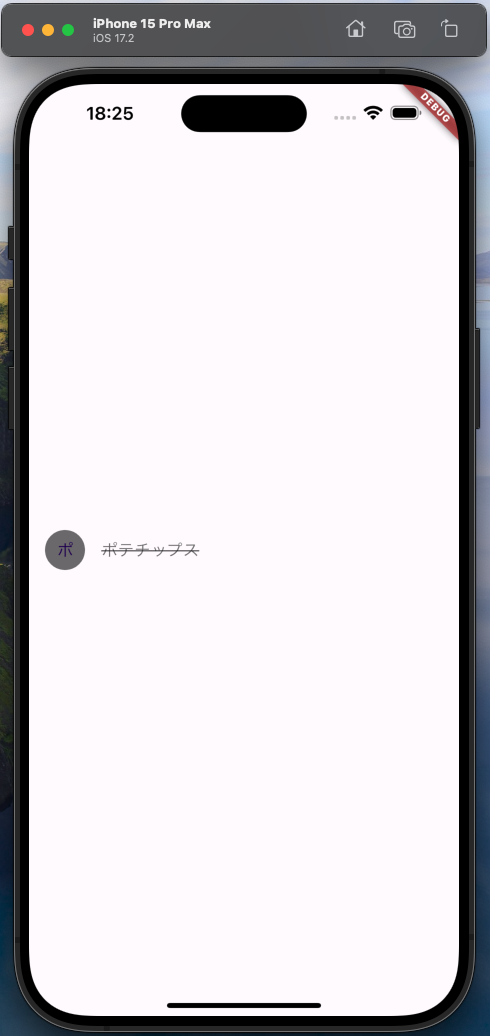
これを使うショッピング・リストを追加してみよう。
1
2
3
4
5
6
7
8
9
10
11
12
13
14
15
16
17
18
19
20
21
22
23
24
25
26
27
28
29
30
31
32
33
34
35
36
37
38
39
40
41
42
43
44
45
46
47
48
49
50
51
52
53
54
55
56
57
58
59
60
61
62
63
64
65
66
67
68
69
70
71
72
73
74
75
76
77
78
79
80
81
82
83
84
85
86
87
88
89
90
91
92
93
94
95
96
97
98
99
100
101
102
103
104
105
106
107
import 'package:flutter/material.dart';
void main() {
runApp(
const MaterialApp(
title: 'Shopping App',
home: ShoppingList(
products: [
Product(name: 'たまご'),
Product(name: '薄力粉'),
Product(name: 'チョコチップクッキー'),
],
),
),
);
}
class Product {
const Product({required this.name});
final String name;
}
typedef CartChangedCallback = Function(Product product, bool inCart);
class ShoppingListItem extends StatelessWidget {
ShoppingListItem({
required this.product,
required this.inCart,
required this.onCartChanged,
}) : super(key: ObjectKey(product));
final Product product;
final bool inCart;
final CartChangedCallback onCartChanged;
Color _getColor(BuildContext context) {
return inCart ? Colors.black54 : Theme.of(context).primaryColor;
}
TextStyle? _getTextStyle(BuildContext context) {
if (!inCart) return null;
return const TextStyle(
color: Colors.black54,
decoration: TextDecoration.lineThrough,
);
}
@override
Widget build(BuildContext context) {
return ListTile(
onTap: () {
onCartChanged(product, inCart);
},
leading: CircleAvatar(
backgroundColor: _getColor(context),
child: Text(product.name[0]),
),
title: Text(
product.name,
style: _getTextStyle(context),
),
);
}
}
class ShoppingList extends StatefulWidget {
const ShoppingList({required this.products, super.key});
final List<Product> products;
@override
State<ShoppingList> createState() => _ShoppingListState();
}
class _ShoppingListState extends State<ShoppingList> {
final _shoppingCart = <Product>{};
void _handleCartChanged(Product product, bool inCart) {
setState(() {
if (!inCart) {
_shoppingCart.add(product);
} else {
_shoppingCart.remove(product);
}
});
}
@override
Widget build(BuildContext context) {
return Scaffold(
appBar: AppBar(
title: const Text('Shopping List'),
),
body: ListView(
padding: const EdgeInsets.symmetric(vertical: 8),
children: widget.products.map((product) {
return ShoppingListItem(
product: product,
inCart: _shoppingCart.contains(product),
onCartChanged: _handleCartChanged);
}).toList(),
),
);
}
}
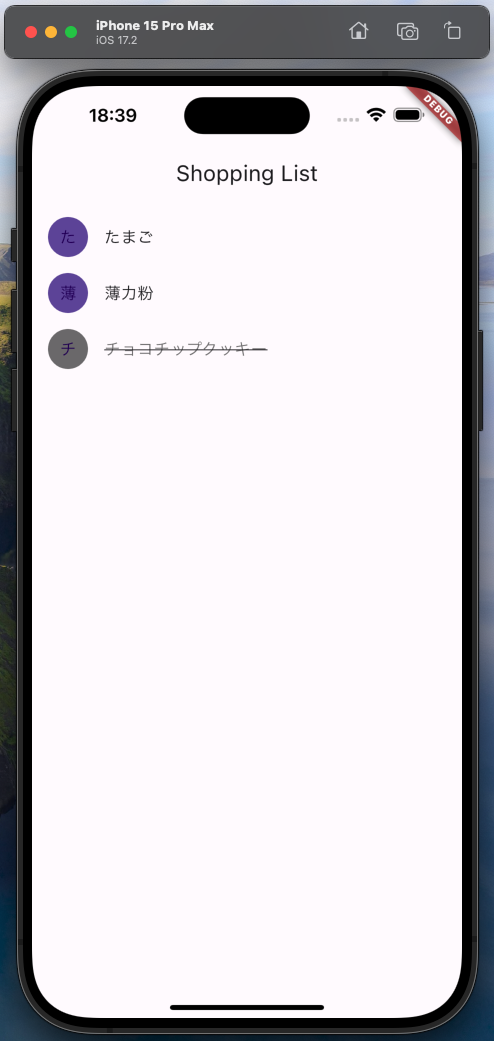
実行して商品をタップすると状態が変わるのがわかる。
コメントする